Have you ever felt like your brain is as cluttered as a teenager’s bedroom? What if there was a way to neatly organise all those random thoughts, reminders, and tasks buzzing around your head? Enter Google Keep: your digital knight in shining armour, here to rescue you from chaos. In this guide, let’s dive deep into the wonders of Google Keep and how it can help you manage your notes and tasks effortlessly.
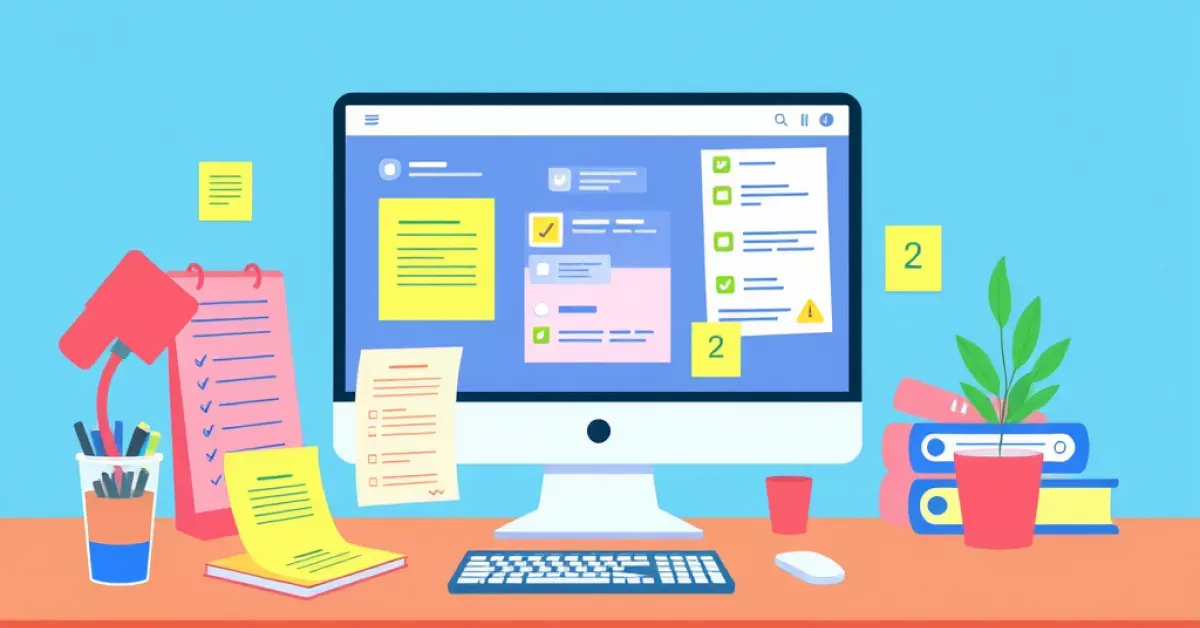
Introduction to Google Keep: Your Personal Digital Notebook
Embrace Simplicity: What is Google Keep?
Google Keep is like that tidy, reliable friend who never lets you forget anything important. It’s a free, cloud-based note-taking app that’s part of the Google family. Whether it’s jotting down quick reminders, planning your grocery list, or brainstorming ideas for a project, Google Keep supports it all. It’s designed for simplicity and efficiency, ensuring you spend less time organising and more time living.
Where it All Began: A Brief History
Launched in 2013, Google Keep stepped into the spotlight as a sleek alternative to more complex productivity tools. The app’s mission has always been clear: provide a user-friendly platform for everyone to capture ideas seamlessly. From its humble beginnings, Google Keep has grown to support voice notes, image-based reminders, and an intuitive web app, making note-taking easier than ever.
Setting Up Google Keep: A Walkthrough for Beginners
Get Started: Downloading and Accessing the App
Starting with Google Keep is as easy as pie. You can download it from the Google Play Store for Android devices or the App Store for Apple users. Prefer using it on a computer? You can access Google Keep through your web browser at keep.google.com. All you need is a Google account, and you’re ready to jump in.
Your First Note: Creating and Saving Tasks
Hit the ‘Take a note’ prompt to start. You can type in whatever you want, give it a title, and voilà—your first note is ready! Want to make a checklist? Tap on the ‘Checkboxes’ feature and create a to-do list. This functionality is perfect for your weekly shopping trip or packing for a holiday.
Customising Your Experience: Themes and Layouts
Google Keep isn’t just about functionality; it’s also about personalisation. You can choose from various themes and layouts, like list view or grid view, to make your notes look just the way you like them. Experiment with different colours for a vibrant and visually appealing note organisation.
Maximising Note Organisation with Labels and Colours
Colour Code Your Life: Benefits of Colour Organisation
Colour coding your notes is a simple yet powerful way to differentiate tasks and topics. Assign colours to similar types of notes, like red for urgent tasks or green for budget planning. This colour system helps you quickly spot what needs attention and visually separates different content areas.
Using Labels: Keep it Clean and Tidy
Labels are like tiny filing cabinets for your notes. Create labels for similar subjects—homework, shopping lists, or project ideas—and tag notes accordingly. This approach keeps your homepage clean, and searching for content becomes a breeze.
Archive vs Delete: Cookie-Cutting Clutter
Deciding between archiving or deleting is like choosing between putting items in the attic or the bin. If you think you might need something later, consider archiving the note. This way, it won’t clutter your view but is still accessible. Only delete notes you’re sure you won’t need again.
Mastering Task Management: Lists, Reminders, and More
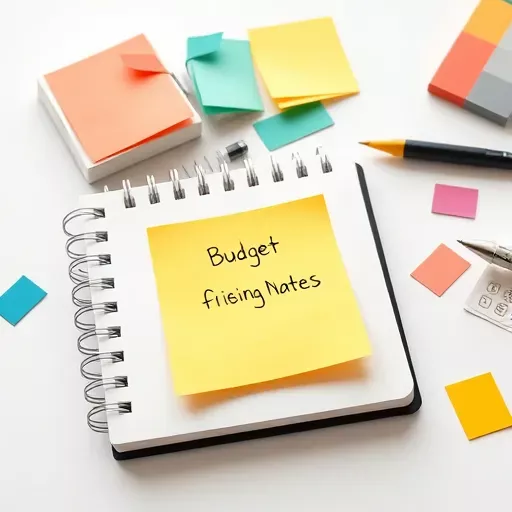
An organised approach to notes using colours and labels for clarity and efficiency.
Mastering Task Management: Lists, Reminders, and More
To-Do or Not To-Do: Crafting Effective Lists
Creating a to-do list in Google Keep is like having a conversation with your future self about what needs doing. Use checkboxes to tick off tasks as you complete them. Keep your lists simple, concise, and realistic to avoid feeling overwhelmed.
Never Miss a Beat: Setting Up Reminders
Google Keep lets you set reminders at specific times or places. Need to remember a call at 3 PM or pick up milk when you pass the shop? Set a time-based or location-based reminder to keep your schedule smooth and timely.
Prioritising Like a Pro: Order of Importance
Not all tasks are created equal. Arrange your notes and tasks based on importance by dragging them around with the Keep desktop app. This way, you can focus on what’s urgent and save less critical tasks for later.
Collaborating with Others: Sharing and Co-editing
Share the Load: Inviting Others to Join
Do you have a group project or team activity? Google Keep can be your collective workspace. Just like inviting pals to a party, you can share your notes with others. Collaborate in real-time and watch tasks become lighter when shared.
Keep It Together: Real-time Updates and Sync
Whether you’re working on a school project or planning a family event, real-time updates ensure that everyone is on the same page. Notes sync across devices instantaneously, so there’s no need to worry about missing information.
Integrating Google Keep with Other Google Services
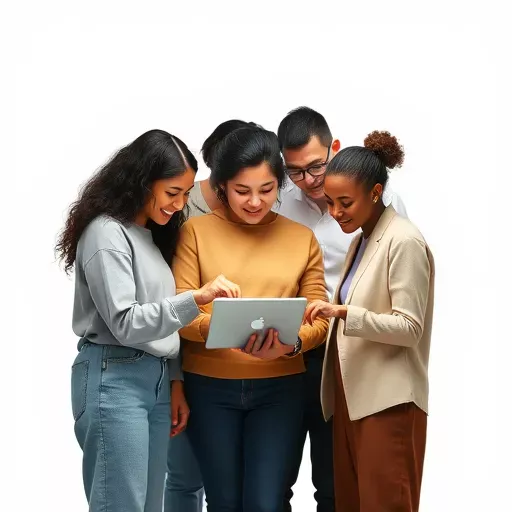
A visual representation of teamwork in a digital workspace, illustrating the ease of sharing and co-editing notes with Google Keep.
Integrating Google Keep with Other Google Services
Keep Meets Calendar: Streamlining Your Schedule
Google Keep integrates beautifully with Google Calendar. You can easily find and schedule your tasks and reminders right from your notes, making planning your week or month straightforward.
Gmail and Keep: Email Integration Made Easy
Add emails to Keep by using the Gmail integration feature. This option allows you to keep track of vital information and correspondence with ease, so you never miss essential details.
Accessibility and Mobile Usage: Google Keep on the Go
Always in Reach: Mobile Functionality and Benefits
Google Keep is designed to accompany you everywhere. With the mobile app, you can take notes on the go, capture ideas during commutes, or set reminders whenever needed. It’s designed for life’s unpredictability.
Offline Mode: Keeping Notes When You’re Off the Grid
Offline Mode allows you to access and edit your notes even without an internet connection. This feature is fantastic when travelling or when your Wi-Fi decides to take a break unexpectedly.
Tips, Tricks, and Advanced Features to Boost Productivity
Voice Notes: Capturing Ideas in the Moment
Sometimes typing isn’t quick enough to capture inspiration. Use voice notes to quickly record thoughts and convert them to text. It’s like having a personal secretary in your pocket.
Search Functionality: Find Anything, Anytime
Google Keep’s search feature lets you find any note, label, or colour effortlessly. Just type in a keyword, and Keep does the detective work for you.
Sync Across Devices: Stay Updated Everywhere
There’s no need to worry about losing track of changes. Keep syncs across all devices, so your notes are always up-to-date, whether on your laptop or smartphone.
- Stay Organised: Use colours and labels
- Collaborate Efficiently: Share notes with others
- Always Ready: Set timely reminders
- Utilise Voice Notes: Quick capture
- Offline Access: Stay productive anywhere
As you explore these elements of Google Keep, you’ll find that you’re not just managing notes—you’re managing your life. With its simple interface and robust features, it becomes less about checking off a to-do list and more about enhancing your everyday productivity. Whether for school, work, or personal projects, Google Keep is your ever-ready companion to face life’s chaotic landscape.
