Converting physical documents into digital formats like PDFs is essential. Achieving high-quality scanned documents that are optimised for PDFs ensures they are easy to manage, store, and share. Whether you are scanning a single document or digitising archives, understanding the steps involved can transform your workflow.

Preparing Scanned Documents for PDF: Ensuring Quality and Efficiency
Understanding Document Optimisation
Document optimisation involves enhancing document quality and accessibility while managing file size. It’s about making documents clear and easy to read while ensuring they don’t consume excessive digital storage. Optimisation can improve how documents load and appear on various devices, impacting efficiency and usability.
Steps for High-Quality Output
To prepare scanned documents for high-quality output, you should:
- Use a scanner with a DPI (dots per inch) of at least 300 for text documents to achieve clarity.
- Choose the right settings, such as black and white for text and colour for images.
- Preview scans to ensure quality before saving, avoiding time spent on re-scanning.
Following these steps ensures that your documents are clear, legible, and ready for conversion into PDFs.
Streamlining Document Management
Streamlining document management helps keep digital files organised and accessible:
- Label files clearly using consistent naming conventions.
- Structure folders and subfolders to categorise documents.
- Implement a system for quick retrieval to reduce time spent searching for files.
An organised digital filing system saves time and prevents clutter, making document handling more effective.
Enhancing Clarity and Reducing Size: Advanced PDF Preparation Techniques
Document Clarity Essentials
For enhanced document clarity:
- Use bright, even lighting while scanning.
- Crop scans to remove unnecessary borders and enhance focus.
- Adjust the contrast and brightness post-scan for improved legibility.
These techniques ensure that your scanned documents remain clear and readable.
Techniques for File Size Reduction
To reduce file size without losing quality:
- Convert scanned images to a monochrome format where applicable.
- Use PDF compression tools to minimise file size.
- Avoid high-resolution images unless necessary.
These strategies help maintain delicate balance between size and document clarity.
Choosing the Right File Conversion Methods for Optimal PDF Integrity
File Format Conversion Impact
Choosing the correct file format impacts document quality:
- Use PNG or TIFF for images requiring more clarity.
- Opt for JPEGs if file size is more of a concern than quality.
- Convert to PDF/A for archiving to ensure accessibility over time.
These choices maintain document integrity and suitability for digital archiving.
Preserving Scanned Documents
Preserving scanned document quality involves:
- Saving a master copy of high-resolution scans to preserve the original detail.
- Regularly updating file formats and storage methods to guard against obsolescence.
Proper preservation techniques ensure that documents remain useable and maintain their quality over time.
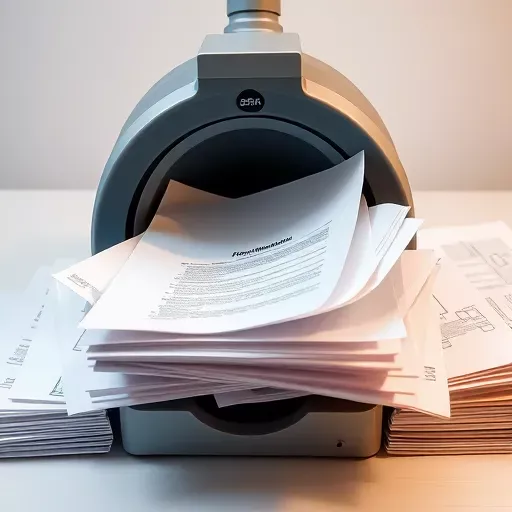
Highlighting the importance of choosing the right file formats for preserving scanned documents.
Tips for Achieving Optimal Scan Quality in Document Scanning
Image Resolution Best Practices
Following certain image resolution practices will achieve better results:
- Use 300 DPI for standard text documents.
- Increased DPI for documents with fine details (e.g., architectural drawings).
- Adjust resolution according to the document’s intended use (on-screen viewing, printing, etc.).
Such practices ensure that scans capture the necessary detail without creating oversized files.
Essential Scanning Settings
Key scanning settings to consider:
- Choose colour for documents with graphics or coloured logos.
- Use greyscale if the document contains intricate shading.
- Apply automatic cropping to save time and ensure neatness.
These settings help produce accurate scans that require fewer adjustments.
Enhancing Scan Quality
To enhance scan quality:
- Ensure pages are flat and clean, without folds or marks.
- Conduct test scans to determine exact settings.
- Keep the scanning glass free of dust and smudges.
Following these tips reduces the likelihood of re-scans and enhances the end product’s overall quality.
Harnessing OCR Techniques for Searchable PDF Creation
Benefits of OCR
OCR (Optical Character Recognition) technology converts images of text into digital, searchable text:
- Makes scanned PDFs searchable, improving document management.
- Facilitates text extraction for editing or collaboration purposes.
- Reduces manual entry errors by automating text conversion.
These advantages significantly enhance document accessibility and usability.
Efficiency in Document Workflow
OCR enhances document workflow efficiency by:
- Allowing keyword searches within documents.
- Reducing time spent locating specific information.
- Facilitating faster information retrieval and sharing.
These efficiencies make OCR an invaluable tool in digital document management.
OCR in Digital Transformation
OCR plays a vital role in digital transformation by:
- Enabling full-text search capabilities across entire archives.
- Aiding in document conversion processes, digital filing systems, and indexing.
By integrating OCR, organisations move towards seamless digital operations.
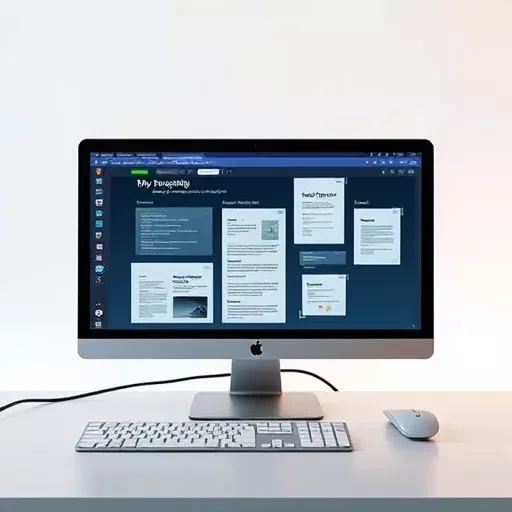
Explore how OCR technology transforms traditional documents into searchable formats.
PDF Editing Tools: Maintaining Integrity While Enhancing Quality
Selecting Editing Tools
When selecting PDF editing tools, look for features like:
- Annotation capabilities for adding comments or notes.
- Redaction tools to remove sensitive information.
- The ability to merge multiple PDFs or split a document into several files.
These features help in making necessary edits while maintaining the document’s integrity.
PDF Quality Enhancement
Enhancing PDF quality involves small adjustments like:
- Correcting orientation if the scan came out sideways.
- Flattening the document to ensure annotations stay in place.
- Adding hyperlinks for easy navigation, especially in long documents.
These enhancements provide a clean and professional touch to your PDFs.
Preserving Original Document Integrity
To preserve the integrity of scanned documents:
- Avoid excessive conversions between formats.
- Use editing tools sparingly to avoid quality degradation.
Preserving document integrity ensures that content remains as accurate and faithful to the original as possible.
Selecting PDF Software for Seamless Digital Archiving
Support for Digital Transformation
Good PDF software should support digital transformation by offering:
- Reliable file conversion and storage capabilities.
- Integration with cloud services for easy access and sharing.
- Enhanced security features like encryption and permissions settings.
These elements aid in creating a robust digital environment that supports modern document processing needs.
Efficient Digital Document Management
Efficient document management software helps with:
- Automating repetitive tasks like renaming or filing.
- Providing tools for easy organisation and retrieval.
- Facilitating collaboration through shared access and editing.
Choosing the right software streamlines overall document management.
Archiving Essentials
For successful archiving, keep in mind:
- Regular backups to prevent data loss.
- Version control to maintain document history.
- Long-term file format considerations for future accessibility.
These practices ensure your digital archives remain intact and accessible over the years.
Effective Document Size Reduction Methods for Easy Sharing and Storage
Balancing Size and Document Clarity
Balancing document size and clarity involves:
- Reducing file size through compression without losing key data.
- Choosing the right format and settings for specific document types.
Using these methods ensures documents remain easy to manage and share.
Techniques for Reducing Document Size
Effective size reduction techniques include:
- Adjusting DPI settings to minimise unnecessary detail for non-critical elements.
- Compressing images within documents without affecting visual quality.
- Using tools specifically designed for PDF compression.
These minimise storage requirements and ensure documents are easy to handle.
Tips for Efficient Sharing
For efficient document sharing:
- Use cloud services for sending large files, avoiding email size limits.
- Share links instead of sending attachments to save bandwidth and storage.
These practices ensure hassle-free sharing of digital documents.
Maintaining Essential Details
Preserving essential details involves:
- Carefully assessing which elements can be removed or reduced without compromising information.
- Regular review of settings to ensure content remains true to the original.
With these methods, critical data remains intact, ensuring documents serve their intended purpose.
As you dive into the world of scanned PDFs, the key is to enhance both quality and efficiency. By following these step-by-step strategies, you can ensure your digital documents are well-optimised, easy to manage, and ready for any task. Remember to stay informed about the latest techniques and tools, which will help you harness the full potential of digital document management, and ensure that your documents shine in their electronic form.
