In today’s digital age, browser extensions and plugins have become essential tools for enhancing your browsing experience. They can improve productivity, offer better security, and personalise your browser to suit your needs. However, managing these handy little add-ons can sometimes be tricky and, if not done correctly, can lead to performance issues and security risks. Here’s a comprehensive guide to help you understand and manage your browser extensions and plugins effectively.

Understanding Browser Extensions and Plugins
What Are They and How Do They Work?
Browser extensions and plugins are small software programs that add functionality to your web browser. They allow you to customise your browser experience by adding features and functionalities that are not natively available. Extensions usually run within the browser itself, working to modify or enhance the browsing experience. For example, an ad blocker is a popular type of browser extension that stops unwanted advertisements from appearing on web pages.
Benefits of Using Extensions
Extensions can be incredibly beneficial. They can enhance productivity by integrating with tools you use daily, such as email browsers or document editors. They can also bolster your online security with plugins such as password managers and tracking blockers, which protect your data from cyber threats. Moreover, extensions like shopping assistants can save you time and money by automatically finding coupons or comparing product prices.
Potential Risks and Drawbacks
While extensions can be useful, they come with potential risks. Some extensions request access to sensitive data, which might lead to privacy concerns if the extension is malicious or not trustworthy. Additionally, installing too many extensions can negatively impact your browser’s performance, causing it to slow down or even crash. It’s crucial to balance the benefits with these potential drawbacks.
Managing Browser Extensions Across Different Browsers
Chrome Extensions Management Tips
Google Chrome makes it relatively simple to manage extensions. You can access them by clicking on the three dots in the upper right corner of the browser, selecting "More tools," and then "Extensions." Here, you can enable or disable extensions, manage their permissions, and, if needed, remove them entirely.
Firefox Plugins Tutorial
In Mozilla Firefox, managing plugins means navigating to the menu, choosing “Add-ons and Themes,” and then selecting “Extensions” from the side menu. Firefox offers an easy interface to toggle extensions on and off, view details, and uninstall when necessary. It’s vital to periodically check the permissions granted to each extension for better privacy controls.
Safari Extension Management Insights
For Safari users, extensions are managed via the Safari menu. By selecting "Preferences" and then navigating to the "Extensions" tab, you can easily view and manage your installed extensions. Safari also provides insight into each extension’s access level to help you make informed decisions.
Edge Browser Extensions Overview
Microsoft Edge users can manage extensions by clicking the three dots in the upper right, selecting "Extensions," and then "Manage extensions." Microsoft Edge offers a sleek interface that provides a straightforward way to update, disable, or remove extensions.
Prioritising Security with Browser Extensions
Importance of Trusted Sources
One of the most critical aspects of managing browser extensions is ensuring they come from trusted sources. Official browser stores like the Chrome Web Store, Firefox Add-ons, and Safari Extensions Gallery are the safest places to download extensions from. Avoid third-party sites unless you are absolutely sure about their credibility.
Identifying Secure Browser Plugins
Look for extensions that have a large number of downloads, good user reviews, and come from reputable developers. Extensions that require minimal permissions and clearly explain their need for access are generally more secure.
Regular Review for Browser Security Plugins
Regularly reviewing and cleaning up your extensions is essential. Unused or outdated extensions can pose potential security risks. Make it a habit to go through your extensions every few months and remove anything unnecessary.
How to Manage Extensions Using Visual Aids
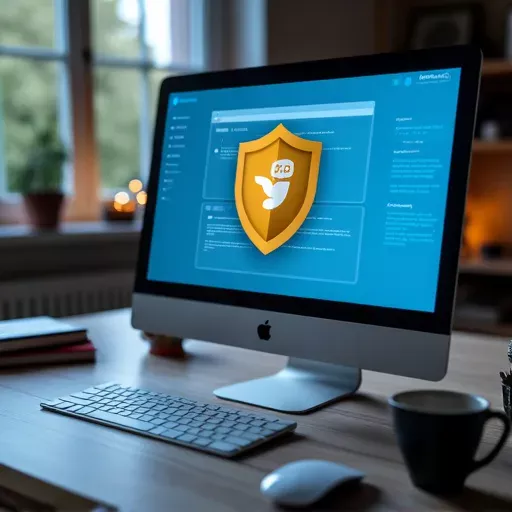
Highlighting the importance of trusted sources in browser extensions for secure browsing.
How to Manage Extensions Using Visual Aids
Navigating Browser Extension Settings
Navigating through the settings for extensions can vary by browser, but they usually offer a straightforward interface. Screenshot tutorials from browser documentation or YouTube channels like "The Browser Guide" can provide a visual reference to simplify the process.
Disabling Browser Extensions with Ease
Disabling extensions can be a helpful troubleshooting step. Most browsers allow you to simply click a toggle switch next to the extension name to turn it off without uninstalling it. This can be particularly useful if you suspect an extension is slowing down your browser or causing it to crash.
Troubleshooting Common Browser Plugin Issues
Solving Browser Crashes Caused by Extensions
Sometimes, extensions can cause your browser to misbehave or crash. Start by disabling all extensions and re-enabling them one by one to identify the culprit. Once identified, consider removing or replacing it with a better alternative.
Fixing Slow Performance Due to Plugins
Excessive or malfunctioning extensions can slow down your browser. Check the extensions installed and disable those you use less frequently. There are extensions designed to manage your browser’s load and suggest which ones to disable for improved speed.
Troubleshooting Browser Plugins
Common plugin issues can often be fixed by clearing the browser cache or updating the plugin. If issues persist, it may require checking for broader system compatibility issues, as seen in tech guides and online forums.
Best Practices for Browser Add-Ons Management
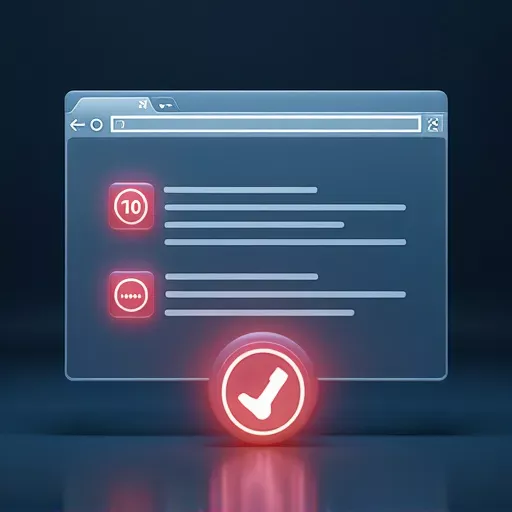
A visual representation of resolving browser extension problems.
Best Practices for Browser Add-Ons Management
Removing Browser Extensions You Don’t Use
Keeping your browser lean means only retaining necessary extensions and regularly removing those you don’t use. This not only optimises performance but also reduces potential security vulnerabilities.
Optimising Browser Performance
Ensuring your browser runs smoothly can often be achieved by maintaining a minimal number of extensions. Avoid clutter and focus on quality over quantity to keep things running efficiently.
Efficient Ways to Manage Web Extensions
Utilising tools built into your browser for managing extensions can streamline your efforts. Some browsers offer features to sort extensions by popularity or rating, which can help make informed decisions.
Keeping Extensions Updated for Future Relevance
Updating Browser Plugins Effectively
Always ensure your extensions are up to date by enabling automatic updates where available. Regular updates fix bugs and maintain compatibility with the newest browser versions. You can manually check for updates by navigating to extension settings in your browser’s interface.
Staying Informed on New Browser Add-Ons
Subscribing to tech blogs like "TechRadar" or channels like "TechGumbo" can keep you informed about fresh, reliable browser extensions worth trying. Being on top of updates ensures you get the most out of your browsing experience.
Ensuring Compatibility with Future Browser Updates
Extensions are at the mercy of the browser ecosystem, and compatibility issues can follow new browser updates. Regularly check the compatibility status of your extensions after browser updates to avoid unexpected glitches.
Enhancing Privacy and Performance with Extensions
Essential Browser Plugins for Privacy
Installing privacy-focused plugins like ad blockers and script blockers can greatly improve your browsing security. Trusted names from sources like EFF’s privacy extensions list ensure that your data remains private.
Performance-Boosting Extensions
Extensions aimed at boosting browser performance can help eliminate inefficiencies. These typically work by managing tabs, blocking resource-heavy ads, or compressing data for faster loading times.
Privacy Extensions and How to Use Them
Using privacy extensions correctly often requires configuring them to your needs. For instance, a VPN extension can shield your browsing activity, whilst a tracker blocker minimises data collection by websites.
Without doubt, effectively managing your browser extensions and plugins is a two-fold strategy: enhance functionality while maintaining optimal security and performance. Ensure you are always informed about the state of your browser setup; regularly reviewing and updating your extensions can secure your data and maintain speedy browsing. Always exercise caution by downloading from trusted sources and be attentive to user reviews and permissions, securing not only a smooth web experience but a safe and private one.
